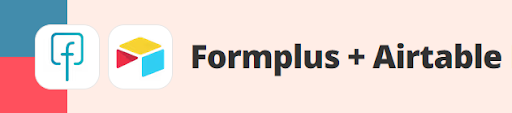Seamlessly update the data on your Airtable accounts with your Formplus responses. Do this by integrating your Formplus account with your Airtable account.
Here’s how;
- Visit Formplus Airtable Integrations and click on ‘Get Started’
- Now, you’re going to need to connect your Formplus account.
- Once you click on ‘Connect’, sign in to your Formplus on the pop-up modal and authorize access
- Click on ‘Next’ and select the form you’d want to collect responses from
Connect your Airtable account
- To do this, you’ll need to get an API key from your Airtable account. If you haven’t generated an API key before, simply click on ‘generate’
- Enter the API key into the pop-up you get and hit enter
- Select an Airtable Base you’d want to create records in and click on ‘Next’
- Select the Airtable Table where the base is located
- Next, select the fields you want to populate in your Airtable base
- Once this is complete, Match your Formplus fields with the Airtable rows and columns you’d want them to appear in
- Test your Zap to be sure everything works as it should
- Review and Turn it on
That’s how you send your Formplus responses to your Airtable Base.