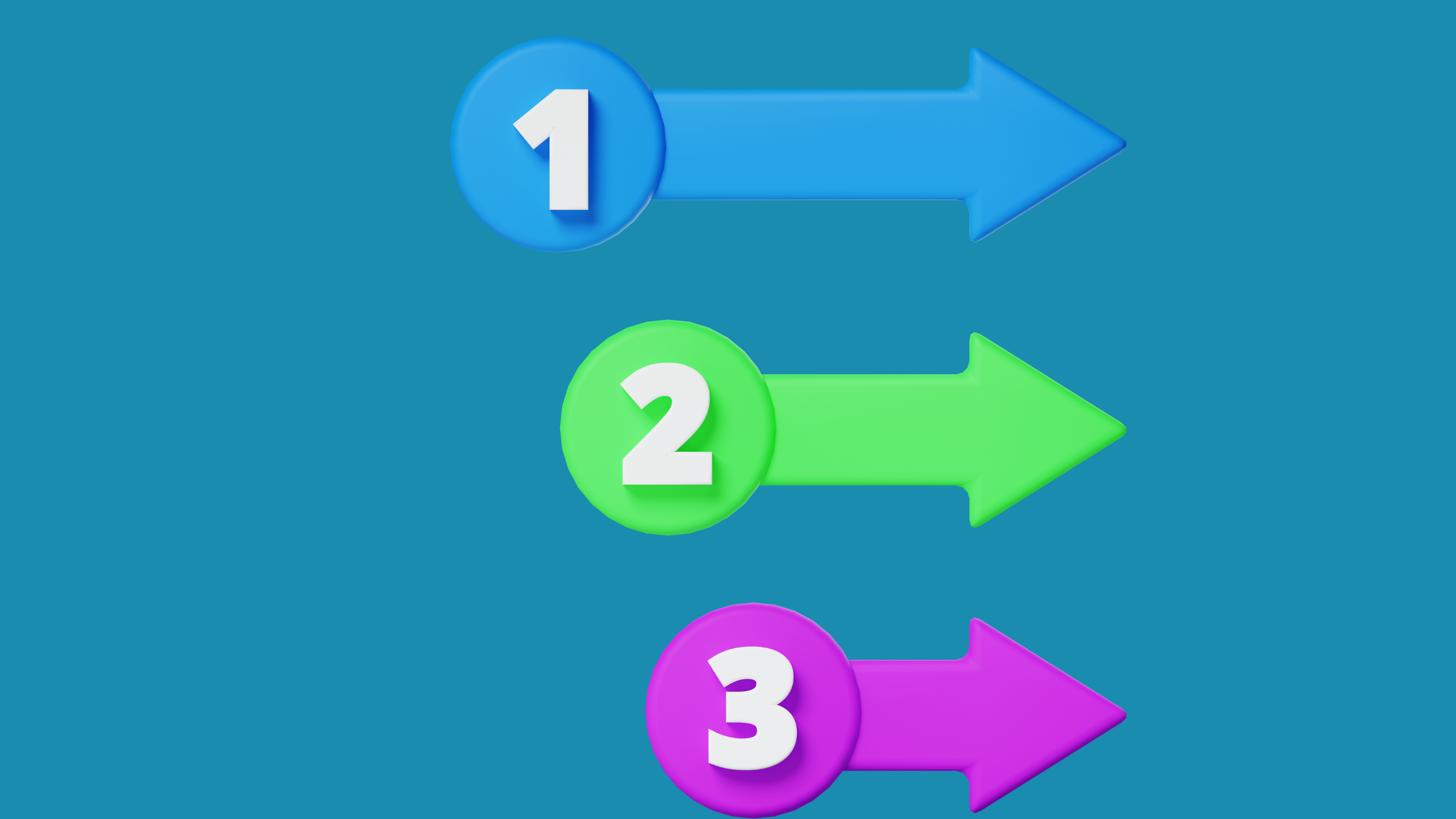Introduction
The rise of remote work has created a need for organizations to be able to reach all employees in real-time. Slack is a versatile communication platform that helps your remote teams stay connected irrespective of their location. With Slack, you can assign tasks, monitor progress, share files, and communicate with each other seamlessly via this platform.
That’s not all, Slack integrates seamlessly with a wide range of third-party applications, so you can sync your workflows and still use various tools within Slack. So if get all of this value on Slack and it’s home to every member of your remote team, it makes perfect sense to get feedback from your colleagues, via polls on Slack.
Polls are a smart way of getting feedback, especially when you compare them to short emails that evolve into lengthy emails. This happens especially when a team member clicks reply to all. The resultant effect is sifting through a pile of emails, that would seem like debris, with the back and forth that comes with emails as a tool for feedback.
With Slack Polls, it’s a different ball game. You have a structured and well-defined format to collect feedback or gain insight into the perspectives of anyone within your network. This way you are not only fostering communication, but you are promoting inclusiveness, engaging with your contacts and everyone feels they are being heard and their opinion counts.
In this article, we will guide you on all the steps required to create polls on Slack, from customizing your polls to including various types of questions, distributing your polls, gathering and analyzing responses, and making intelligent choices based on your poll results. lots.

Understanding Slack Polls
Although Slack currently does not carry any specific tool for Polls, there are a couple of Polling app options available for users from the Slack App directory.
However, if you prefer you can use Slack’s inbuilt features to create and distribute your Poll, such as the options listed below.
- Emoji Polls: This is a quick and hassle-free way of carrying out polls on Slack. You just create your question and assign a reach response with any of the emojis you want and share. This way your team members can indicate their preference with an emoji reaction. The only downside with this is there is no anonymity, so it’s best used for neutral topics.
For more complex topics or matter you can use any of the polling apps in the Slack directory like;
- Polly: This app has a wide array of templates that you easily use to conduct your and see your results in no time.
- Simple Poll: This app lets you ass pols directly in Slack, there is also the anonymity feature that protects the privacy of the respondents.
- Form builders: With the Formplus Kanban style code free form builder, you can create personalized polls that you can share directly in Slack via a link or a QR code.
Formplus’s advanced capabilities allow you to administer polls in real-time using a mix of question types from multiple-choice questions. You also have a wide variety of poll templates you can easily customize to align with your brand elements.
The advanced report and analytics features help you analyze responses and you can have your poll results in minutes.
Benefits of using Slack polls for team communication and decision-making
When you use Slack for your polls it provides you with a fast efficient way of gathering feedback from your team members. Unlike long and boring decision-making meetings and lengthy debates, which could easily escalate into conflict if now well managed.
Apart from fostering engagement within your team, everyone feels their opinion counts in decisions that affect them as employees of your organization.
Lastly, especially for remote teams, it is an efficient way of fostering communication seamlessly in real-time with every member of your team, irrespective of their geo-location.
In a nutshell, by adopting Slack polls you foster a culture of transparency and effective communication in your workplace.
Discover how to identify strategic voting and ensure your online voice matters.
Comparison with other polling tools and why Slack polls are advantageous
When you compare Slack with other polling tools like email surveys, you see that Slack allows for real-time interaction with your respondents as opposed to email surveys where you have to wait for participants to respond to your mail. That’s not all with Slack all the communication happens on the Slack platform, unlike email surveys which could be messy and live with a long trail of emails.
If you also compare Slack with other Polling tools, one of the downsides is that you have to learn how to use the tool to get the best results. This could be time-consuming depending on the software.
Unlike Slack which is already a familiar communication tool that is home to all your team members virtually, you create polls and see responses without having to toggle between multiple forms.

Step-by-Step Guide: Creating Polls on Slack
Step 1: Accessing the Slack workspace and channel
You can access the Slack workspace by either downloading the Slack app on your mobile device or visiting their website to log into your account.
Choose the specific channel where you want to carry out your poll.
Type create polls in the search bar and it will lead you to a pop-up window with the Slack directory app, where you can download apps to help you conduct your polls in Slack. However, if you prefer to set up a poll message directly in Slack, follow step 2.
Step 2: Opening the Slack message composer
Click the compose button to begin a message that addresses your poll.
Select the emoji reaction you would want for each voting option and include them in the message using the block quoting format, to enhance visibility.
Click the send button to send your message to yourself to see what it would look like. Once you are satisfied share with your team members can start, so that they can start voting.
Here is an image that depicts what it would look like.
Step 3: Monitoring Poll Responses
Once you have shared your poll, you can monitor results in real-time as the participants submit their responses.
However, if you would prefer anonymous voting, you can use a form builder like Formplus, which gives you access to polling templates like these online polling templates which you can quickly customize with the code-free drag-and-drop form builder.
The Formbuilder lets you add fields, customize the appearance of your poll, and even add a range of question types, from multiple-choice to open-ended questions, etc.
Once you are done the advanced sharing option lets you share your polls seamlessly via a QR code or link directly in Slack.
Enhancing Polls with Advanced Features
Utilizing emoji reactions for quick feedback and voting
Emoji reactions are a fast and easy way to get feedback from participants. You can use any of the emojis to represent the answer choices you provided. This way you can the results of the poll with the immediate visual feedback provided by the emoji reactions.
Integrating apps and bots to extend poll functionality
Slack integrates a wide array of apps and bots. For example, pollbot is a versatile app used to create polls. Its most recent design allows you to include every member of a space where polls are created.
It has robust features like anonymous voting, prompts, notifications, and reminders to mention a few. Whatever your need may be you can explore other variants of apps compatible with Slack like Google Forms for more advanced polls.
Analyzing poll results and exporting data for further analysis
Slack provides some level of analysis within the form, however, if you require more detailed analysis, to help you identify trends, etc., you can easily export the data to other platforms which provide this service.

Best Practices for Effective Polling on Slack
Crafting clear and concise poll questions
- Avoid ambiguous and double-barreled questions, and use simple words to ensure an easy grasp of your poll questions.
Offering relevant and meaningful poll options
- Make sure the answer response provided aligns with the questions asked.
- Give room for personalized responses and try not to clutter the poll with irrelevant responses.
- Remember the goal is not to confuse your respondents but to get insight into their perspective on topics.
Setting appropriate voting deadlines and reminders
Use Slack reminder features to notify participants of the timelines of the poll. Reiterate it in the poll message so team members know how much time they have to complete the poll.
Unlock deeper insights! Uncover the power of paired comparisons in surveys.
Encouraging active participation and engagement
Drive active engagement and participation by tagging team members with with@mentions to notify them of the polls and also acknowledge the receipt of their submissions. this would encourage everyone to participate, especially when they see other participants have complied. The fear of benign left behind evoked by this method would encourage toilet compliance.
Considering the limitations of Slack polls and when to use alternative methods
As with every good thing sometimes there are downsides, the same applies to Slack. The limitations inherent in Slack polls include the limited reports and analytics feature.
Hence to mitigate this con, consider using external survey tools like Formplus when you have a platform with robust and advanced reporting and analytics features.
Conclusion
Slack is a powerful communication tool that aids in uninterrupted communication of members of your team in real-time, irrespective of their location. The benefits of using Slack for polls are the ease of administration and the lightning-speed pace at which you can review and analyze feedback. Polls are an effective way of knowing what your employees think and feel.
This can help you with issues that could impact your attrition rate in the bud long before it blossoms. Slack is a versatile communication tool that not only drives effective communication in the workplace but also drives inclusiveness and helps you keep abreast of everyone’s perspective on varying issues in your workplace.