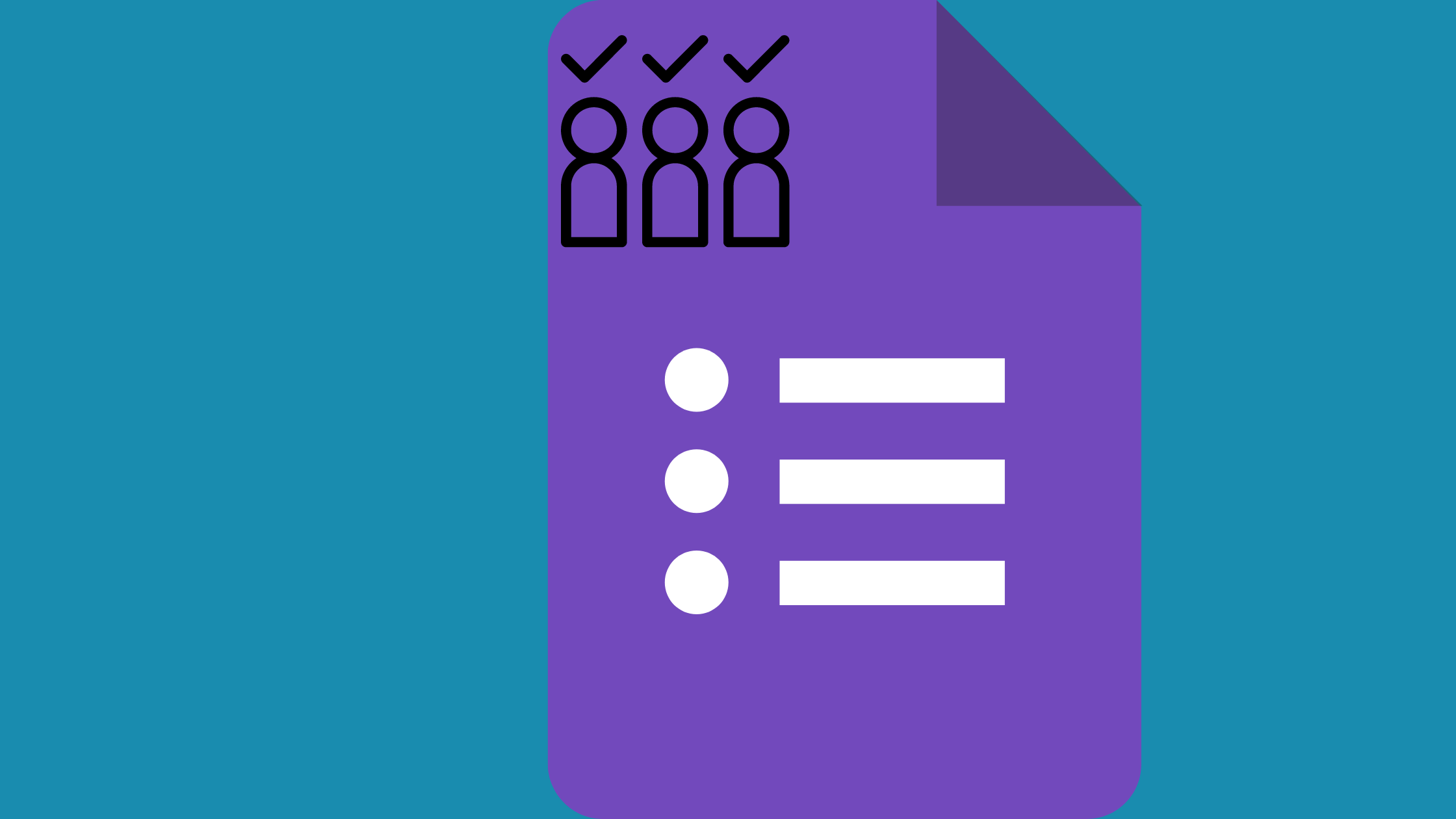An important part of any event, meeting, or class is the attendance tracking. When you set up an event, you will want to know how many people indicated interest and how many people are in attendance. This helps maintain your records, understand participation, and evaluate performance. Needless to say, tracking attendance, as vital as it is, needs to be done right. Gone are the days when paper and pen were passed so people could fill in their names for attendance tracking. Now, you can create forms to track attendance online by making a form and sharing it with your audience.
Google Forms, a free and versatile tool offered by Google, can be effectively used for this purpose. This article will guide you through setting up Google Forms for attendance tracking.
Setting Up Your Google Form

A. Creating a New Form
- Accessing Google Forms: Sign in to your Google account and navigate to Google Forms. You can access it directly from your Google Drive or by typing ‘Google Forms’ in your search engine.
- Selecting the Appropriate Template or Starting from Scratch: Google Forms provides various templates that you can use. For attendance tracking, you can start with a blank form.
B. Customizing the Form for Attendance Tracking
- Adding Relevant Fields: For attendance tracking, you typically need fields for name, date, and time. Click on the ‘+’ button to add questions and select the ‘Short answer’ option for these fields.
- Choosing Question Types: Google Forms offers various question types like multiple choice, checkboxes, dropdown, etc. For attendance tracking, a ‘Short answer’ is usually sufficient.
- Utilizing Advanced Features: You can make a question required by toggling the ‘Required’ button. This ensures that attendees cannot submit the form without answering these questions.
- Assign a Point Value to Questions: This feature is useful for quizzes but not typically used for attendance tracking.
- Mass Generate Attendance Documents from Google Sheets: After collecting responses, you can link your form to a Google Sheet. This allows you to manage and analyze the attendance data more effectively.
C. Designing for Ease of Use and Clarity
- Selecting a Clean and Intuitive Layout: Keep your form simple and clean. This makes it easy for attendees to fill out and reduces the chances of errors.
- Using Clear Instructions and Labels: Be clear with your instructions and question labels to avoid any confusion.
- Incorporating Branding Elements if Necessary: If you’re representing an organization, you can customize your form with your brand colors and logo. This can be done in the ‘Customize theme’ section.
By following these steps, you can set up an efficient attendance tracking system using Google Forms. It’s a simple yet powerful way to keep track of attendance for any event or gathering.
Implementing Attendance Tracking

A. Distributing the Form
- Sending the Form Link via Email or Messaging Platforms: Once your form is ready, you can share it with your attendees. Click on the ‘Send’ button at the top right corner of your form, and you’ll find options to send the form link via email, copy the link, or even embed it in a message.
- Embedding the Form on a Website or Learning Management System (LMS): If you have a website or use an LMS, you can embed the form directly. Click on the ‘Send’ button and then on the ‘< >’ symbol to get the embed code. Copy this code and paste it into your website or LMS.
B. Ensuring Accessibility and Ease of Submission
- Testing the Form on Different Devices and Platforms: It’s important to ensure your form is accessible and easy to fill out on all devices. Test your form on different devices (like smartphones, tablets, and computers) and different operating systems.
- Providing Instructions for Completing the Form: To make the process smoother for your attendees, provide clear instructions on how to complete and submit the form. You can add these instructions at the beginning of your form or before complex questions.
C. Monitoring Responses in Real-Time
- Accessing Response Data on Google Forms: You can view the responses directly in Google Forms by clicking on the ‘Responses’ tab. Here, you’ll see a summary of the responses, and individual responses, and even get a link to a Google Sheet with the response data.
- Setting Up Notifications for New Responses: To stay updated with the attendance, you can set up email notifications for new responses. Go to the ‘Responses’ tab, click on the three dots in the top right corner, and select ‘Get email notifications for new responses’.
D. Analyzing Attendance Data
- Reviewing Response Summaries and Charts: Google Forms provides a summary of responses, including charts for multiple-choice questions. This can give you a quick overview of the attendance.
- Exporting Data for Further Analysis or Integration with Other Tools: For more detailed analysis, you can export the response data to a Google Sheet or download it as a .csv file. This allows you to use other tools for analysis or even integrate the data with other systems.
Follow these steps to effectively track attendance using Google Forms. It’s a simple, flexible, and powerful tool that simplifies attendance management.
How To Implement Attendance Tracking with Formplus

A. Introduction to Formplus as an Alternative Solution
- Overview of Formplus Features and Advantages: Formplus is a robust online form builder that offers a variety of features for creating and managing forms. It provides customizable templates, offline data collection, and advanced analytics. Its user-friendly interface and flexibility make it a great tool for tracking attendance.
- Highlighting Key Differences from Google Forms: Unlike Google Forms, Formplus offers offline data collection, which allows users to fill out forms without an internet connection. It also provides more advanced analytics and reporting features, including custom reports.
B. Creating an Attendance Form with Formplus
- Step-by-Step Guide to Building a Form: To create an attendance form in Formplus, sign into your account and click ‘Create Form’. You can choose from a variety of templates or start from scratch. Add the necessary fields such as name, date, and time. Customize the form according to your needs and save it.
- Exploring Unique Features for Attendance Tracking: Formplus offers unique features for attendance tracking. The offline mode allows attendees to fill out the form without an internet connection, which is particularly useful in areas with poor connectivity. The custom reports feature allows you to create detailed reports based on the attendance data.
C. Comparing Google Forms and Formplus for Attendance Tracking
- User Interface and Customization Options: Both Google Forms and Formplus offer user-friendly interfaces and customization options. However, Formplus provides more advanced customization options, including the ability to add your brand logo and customize the form’s color scheme.
- Data Management and Analysis Capabilities: While Google Forms provides basic data analysis capabilities, Formplus offers more advanced analytics and custom reports. This allows for a more detailed analysis of attendance data.
- Cost Considerations and Scalability: Google Forms is free to use, while Formplus offers a free trial with paid plans for more advanced features. When considering scalability, Formplus may offer more value as it provides more advanced features that can support the growth of your events or organization.
While Google Forms is a great tool for basic attendance tracking, Formplus offers more advanced features that can provide more value, especially for larger events or organizations. The choice between the two would depend on your specific needs and resources.
How To Implement Attendance Tracking with Formplus

A. Introduction to Formplus as an Alternative Solution
- Overview of Formplus Features and Advantages: Formplus is a robust online form builder that offers a variety of features for creating and managing forms. It provides customizable templates, offline data collection, and advanced analytics. Its user-friendly interface and flexibility make it a great tool for tracking attendance.
- Highlighting Key Differences from Google Forms: Unlike Google Forms, Formplus offers offline data collection, which allows users to fill out forms without an internet connection. It also provides more advanced analytics and reporting features, including custom reports.
B. Creating an Attendance Form with Formplus
- Step-by-Step Guide to Building a Form: To create an attendance form in Formplus, sign into your account and click ‘Create Form’. You can choose from a variety of templates or start from scratch. Add the necessary fields such as name, date, and time. Customize the form according to your needs and save it.
- Exploring Unique Features for Attendance Tracking: Formplus offers unique features for attendance tracking. The offline mode allows attendees to fill out the form without an internet connection, which is particularly useful in areas with poor connectivity. The custom reports feature allows you to create detailed reports based on the attendance data.
C. Comparing Google Forms and Formplus for Attendance Tracking
- User Interface and Customization Options: Both Google Forms and Formplus offer user-friendly interfaces and customization options. However, Formplus provides more advanced customization options, including the ability to add your brand logo and customize the form’s color scheme.
- Data Management and Analysis Capabilities: While Google Forms provides basic data analysis capabilities, Formplus offers more advanced analytics and custom reports. This allows for a more detailed analysis of attendance data.
- Cost Considerations and Scalability: Google Forms is free to use, while Formplus offers a free trial with paid plans for more advanced features. When considering scalability, Formplus may offer more value as it provides more advanced features that can support the growth of your events or organization.
Best Practices for Effective Attendance Tracking

- Setting Clear Attendance Policies and Expectations: It’s important to establish clear attendance policies and communicate them to all participants. This includes defining what constitutes attendance, the consequences of non-attendance, and any exceptions or accommodations.
- Communicating the Importance of Attendance Tracking to Participants: Make sure to explain why attendance is being tracked and how the data will be used. This can help increase participant buy-in and compliance.
- Regularly Reviewing and Analyzing Attendance Data for Insights: Regularly review your attendance data to identify trends, issues, or opportunities for improvement. This can help you make informed decisions and take proactive measures to improve attendance.
- Adjusting the Tracking Process Based on Feedback and Performance: Be open to feedback from participants and be ready to adjust your attendance tracking process as needed. This could involve making changes to the form, the way data is collected, or how the data is analyzed.
Conclusion
In conclusion, while Google Forms is a great tool for basic attendance tracking, Formplus offers more advanced features that can provide more value, especially for larger events or organizations. The choice between the two would depend on your specific needs and resources. Regardless of the tool you choose, following best practices for attendance tracking can help ensure that your process is effective and efficient.